
Adding Motion Blur to Your photographs Using Photoshop CS6
and Intentional Camera Movement
By Dr. Robert Berdan
December 14, 2013

Mushroom near Cameron falls, about 40 km outside of Yellowknife, I found this gilled mushroom growing out of a birch tree. For fun I applied the star trail filter to the image so the mushroom appears sharp surrounded by rotating elements.
Adding moment to a photograph can some times be as simple as using a long exposure and moving your camera during the exposure. This technique is often using in sports by panning the camera and following the subject so the background is blurred. Some photographers also experiment with moving their camera up and down or in a rotational movement with natural subjects such as forest and flowers and this form of photography is called "Intentional Camera Movement", In either case it can make for images that are more interpretative then documentary. In this article I want to describe a new method that can be used to simulate rotational movement to photographs of natural subjects using Photoshop's CS5\CS6 star trail action. Below I also compare blurred photographs created taken in camera and using Adobe Photoshop's motion blur filter.
Hidden in Photoshop CS5/CS6 actions palette is a star trail filter that few folks know about it. This filter needs to be loaded by selecting > Actions> then click on the top right of the actions box to pop up a menu and select Star Trails action to load it into the palette (see my previous article Creating Star Trail Photomontages in Adobe Photoshop CS6) to learn how to do this. When the filter is used on a short exposure of the stars, it rotates the image, blends it, rotates and blends the image so that the stars appear to have been photographed with a much longer exposure (see below).

Photograph of the Night Sky (Jack Newton's Backyard) showing the location of the North Star

Same photo from the top after applying a star trail filter which rotates the picture then blends it using an overlay so dark areas remain transparent and then the action flattens the photograph to produce the simulated star trails. For more information on how to use this filter with stars see my previous article "Creating Star Trail Photomontages in Adobe Photoshop CS6".
I wondered what this digital filter would look like if I applied it to daylight scene. I chose some images and applied the digital action as shown in the examples below. I tried a variety of images, some with dark, light and medium tones. Not all images seemed to work well. Below are some of the images that I felt resulted in an interesting spiral effect. When the subject is in the middle, it rotates less then components near the outer edges. The filter gives each image an abstract appearance that some might find interesting others might not. However, I wanted to share this effect which is quick and simple to implement for those that work with either Photoshop CS5 or CS6. To the best of my knowledge I have never seen this action used with regular photographs.


At the top is a still picture of round stones I found on the beach along the west coast of Vancouver Island. The blue cast is a result of the stones being in the shade. After applying the star trail filter the small white spots on the stones rotate around the center of the picture resembling a whirlpool.

I wondered if applying the star trail action filter to wildlife might make for an interesting abstract so I applied it to the caribou picture above and some additional wildlife images below. In general the filter seems to work best when the animal is located near the center of the picture.
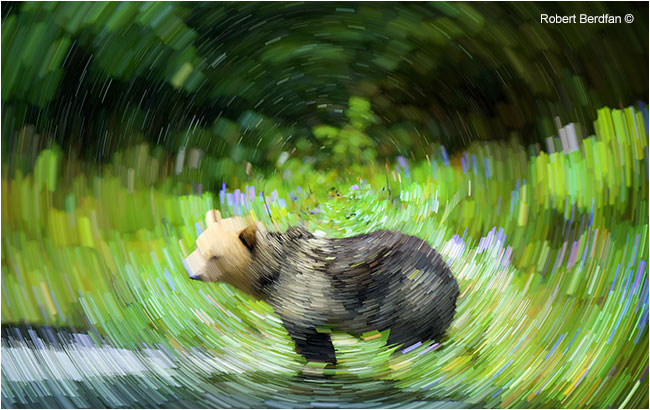
Grizzly bear in the Great Bear Rainforest
Next I thought I would try the filter on some pictures of plants and flowers.

Lily pads

White Trilliums

Rose petals on Ostrich ferns

Labrador tea

Cladonia sp of Lichen

Aspen Trees

Fireweed

Feather lying on a sandy beach - overcast light

Shrubs in autumn along the highway

Center of a poppy flower

Pelagic goose barnacles growing on a drift log - West Coast

Rose hips

Red Fox - Prelude Territorial Park

Porcupine

Bison

Old Fire Truck outside of Yellowknife
I realize that this effect may not appeal to everyone especially documentary nature photographers and that's OK. It's just another type of filter that might be used in graphic design or any photo to create an interpretive effect. Some photographers have created beautiful interpretive images of nature by moving their camera during long exposures like those shown by Michael Orton in another article on this website. For comparison I also show some photographs below I created by moving my camera during exposures and also be simulating motion blur using Adobe Photos hop's motion blur filter.
Motion Blur can be created in Camera or in Post Processing of the Image.
There are many ways to blur a photograph, we can move the camera up and down or in a rotational manner while using a long exposure. We can also take existing images that are sharp and apply a motion blur filter in photos hop.

Blurring caused by moving the camera during a long exposure - flowers. Set the camera to a low ISO speed, F16-22, so the exposure is 1\4 sec or longer then press the shutter button and move the camera up and down or anyway you want.

Photograph of aspen tree with a 70-200 mm telephoto lens. The long lens compresses the scene, but most photographers would still consider this a documentary image.

This is a photograph of the same trees using a long exposure and moving the camera and lens up and down.

This image of the aspen trees was created using Adobe Photoshop's motion blur filter. The effects is very similar to that produced by moving the camera up and down and I wonder does it really matter how the effect is created?

Forest scene after applying Adobe Photoshop's Motion Blur Filter to a spring forest scene.

Panning the camera while following a moving subject is another form of in camera motion blur.

Speed skater photographed using a long exposure, panning and zooming during the exposure to create an abstract image. The more movement of the camera the more abstract the image tends to look.

Waterton - motion blur was created by zooming while using a long 1 second exposure

This photograph was taken using a Nikon D300 cameras set to multiple exposure mode - 10 images. To find out how this image was created using a Nikon Camera see my article on Multiple Exposure Twirl Photography.
Adding motion blur to a photograph, whether its done in the camera or by using Adobe Photoshop is easy to apply, however many images simply don't work well and it requires a bit of experimentation. Not everyone likes interpretative photographic images, but if you are open minded and like to experiment with your images like I do, motion blur can result in some interesting pictures. RB